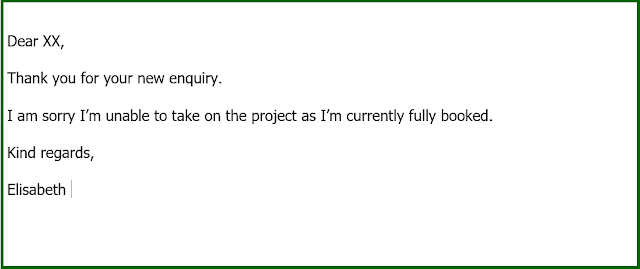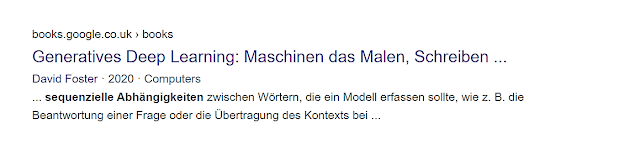Focused internet searches are vital to the work of translators, as just entering keywords into a search engine often isn’t enough. For more targeted, granular search results, it may instead be necessary to add certain parameters, known as search parameters, to a search query.
 |
Google search operators are powerful tools
which translators can employ to create correct and idiomatic translations |
Creating correct translations using search operators
The headache of online searches these days is that many of the words and phrases found online are unreliable, fishy or incorrect – a situation exacerbated by the fact that the internet is becoming increasingly swamped with machine translations. How do translators go about finding correct and reliable words and phrases for use in their translations?
This is where Google search operators come in. Google search operators are powerful tools which translators can employ to create correct and idiomatic translations. They help narrow down the hits returned by Google, extracting specific information that a less refined search query would not.
What are Google search operators?
Search operators are strings of characters that are added to a search engine query to narrow the focus of the search. You can, for instance, limit a search to just examining all the text on a particular website by using the site: operator.
Reading a Google result
It is first of all necessary to understand how a Google result is read.
When I enter, for example, the search words "Elisabeth Hippe-Heisler" into the Google
search bar (known as "search query"), this is one of the results that
will be displayed by Google:
The URL, which stands for Uniform Resource Locator, is the address of a given unique resource on the web.
The title is the title which the author of the webpage has added to the webpage.
The search words
"
Elisabeth Hippe-Heisler" will be displayed in bold in an extract from the webpage text.
Note that all examples given below are based on translations from English to German (the main language combination I work with), but are, of course, applicable to any language combination.
The most helpful Google search operators for translators (part 1)
site:
The site: operator can be used to extract words and phrases from a particular website.
Example:
The site: operator comes in useful, for example, when I’m scouring the leifiphysik.de website for typical German terms or collocations in a physics context for use in my translations. (This website has been recommended to me as a reliable online source for physics by my brother-in-law, who teaches physics in Germany.)
For instance, to find collocations containing the term “Körper” (the German translation of the English term “body”, which in physics is used to describe an object with mass), I input the following search query in Google and will hence be able to browse a host of typical German collocations:
"der Körper" site:leifiphysik.de
Example:
Another useful search method which I frequently apply is to use the site:de operator to display websites from Germany only. In other words, the Google search results will be limited to a particular top-level domain (TLD). For instance, I could use the following search query to look at websites with artificial intelligence-related content specifically from Germany:
site:de "künstliche Intelligenz"
Wildcards
A wildcard is designated by an asterisk (*), which stands for a keyword not yet known at the time I enter my search query.
If I’m unable to remember all the words in a technical term I need to use, I can use a wildcard on Google to find this out quickly. Searches with wildcards – as opposed to searches without them – will usually yield pages about exactly what I'm looking for straight away, thus speeding up my search.
Example:
"Redundant * of Independent Disks"
I love wildcards and use them all the time – and not just for work! Since I’m not a native speaker of English, I don’t translate into English. I do write a lot in English, though, with much of my writing targeted at British readers. To make sure my English writing sounds right to British ears, I frequently use combinations of wildcards and the site:co.uk operator.
Example:
"pandemic is still * havoc" site:co.uk
Bilingual searches
Bilingual searches are useful for finding bilingual internet pages that will likely contain both the term and its translation. To narrow down the search, a field-related term in the target language could be added.
Example:
I recently had to deal with the term “interrupt coalescing“ in a computing translation. Since I had not come across the term before, I was first of all keen to find a definition of it, ideally a German one to assist me with the appropriate phrasing in my German translation.
I input the following search string into Google:
"Interrupt Coalescing ist"
3 Google hits came up, one of which read: "Interrupt Coalescing ist das Zusammenfassen von mehreren IP-Paketen auf dem Netzwerk-Adapter, bevor ein Interrupt ausgelöst wird." I was satisfied with this definition, not least because I noticed it was part of an e-book, and consequently went on to use „Interrupt Coalescing“ in my translation.
Note: I generally deem text found in e-books or Google Books much more reliable than text found on webpages as the latter are frequently sloppily worded and not properly proofread.
The minus operator –
The minus operator is used to exclude certain keywords or particular websites from a search.
Example:
Say I’m thinking of using the translation “Sequenzdetektor” in a machine learning context and wish to check whether this is a common term in German. Say I also wish to to exclude Amazon and Ebay from my search because the machine translations on these sites are known to be unreliable and won’t therefore be of much use in my hunt for the correct term. For this, I use the minus operator:
"Sequenzdetektor" -amazon -ebay
Google provides 389 results for “Sequenzdetektor”, including a host of useful German computer engineering sites or book extracts (but not Amazon or Ebay).
Alternatively, I could specifically exclude Amazon and Ebay websites from my search:
"Sequenzdetektor" -site:amazon.de -site:ebay.de
The pipe symbol |
The pipe symbol stands for OR and is used to include various alternatives of a word in a single search query to cover a number of possibilities.
Example:
I could use the OR operator to find explanations of the meaning of “wear leveling” in an electronics context in German:
"Wear Leveling ist|bedeutet|wird"
Example:
The OR operator comes in useful, for example, in double-checking if “sequenzielle Abhängigkeit” is a typical German term in a deep learning context.
For broader search results, I additionally include various German declensions of the adjectives and nouns I’m using in my search query as well as alternative German spellings (note that I don’t always include so many alternatives):
"sequenzielle|sequentielle|sequenzieller|sequentieller|sequentiellen|sequenziellen Abhängigkeiten|Abhängigkeit" "Deep Learning"
This approach will bring up a few hits. The following book extract convinces me of the reliability of the term “sequenzielle Abhängigkeit”, as a result of which I go on to use it in my translation:
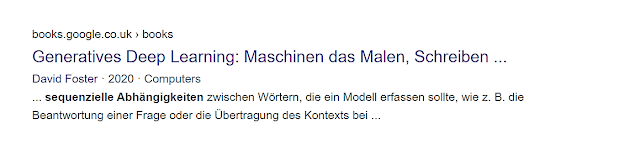
inurl:
The inurl: operator is employed to check for words likely to appear in the URL of a website.
Example:
I recently had to translate the phrase “to act as a packet capturer (e.g. packet sniffer) during training mode” in a patent translation about machine learning. The term “packet sniffer” is used in German, too, but how to translate “packet capturer”? Translating literally was out of the question.
Here, the inurl: operator came in useful in the following search engine query:
"Packet Sniffer" inurl:glossar
It transpired from this search that “aufzeichnen”, “abfangen” or “ausspähen” are typical verbs in this context, so I settled on the following translation: “während des Trainingsmodus (z. B. als Packet Sniffer) Datenpakete aufzeichnen”.
Example:
Recently, the term “feature extractor” (again in a machine learning context) came up in one of my texts for translation, and I wasn’t sure what the correct German equivalent was. I was keen first of all to track down a glossary. To this end I used the following search query:
"feature extractor|extraction" inurl:glossar
The following useful glossary came up: https://quizlet.com/de/459396454/glossar-mti-flash-cards. So I settled on the translation “Merkmalsextraktor”.
Feature extraction
Beim maschinellen Lernen, bei der Mustererkennung und in der Bildverarbeitung beginnt die Merkmalsextraktion mit einem ersten Satz von Messdaten und bildet abgeleitete Werte (Merkmale), die informativ und nicht redundant sein sollen, was die nachfolgenden Lern- und Verallgemeinerungsschritte erleichtert und in einigen Fällen zu einer besseren menschlichen Interpretation führt.
Conclusion
Focused internet searches are vital to the specialised work of
translators and can be powerfully aided by Google search operators. In
this post I give an overview of Google search operators that are most
helpful to translators.
This is part 1 of a 2-part article. You can find part 2 of this article here.